Google's product discovery platform, Google Shopping, allows businesses to advertise their products through unique ad experiences curated by Google. Businesses do this by providing product data to Google that is then used to create an ad that is served in a prospective customer's relevant search.
One of the biggest challenges businesses face in taking advantage of these ad experiences is ensuring their products comply with Google's various shopping policies. Particularly challenging can be achieving compliance with the data submitted to Google's Merchant Center for these products.
What are data feed errors?
Data quality errors in Google Merchant Center and Google Ads come in a variety of forms and, depending on the error, may decrease how often your ads are served or cause them to be fully disapproved.
To better understand what kinds of errors our customers were facing with their ads, we dug into our customer's data to see which errors triggered in Merchant Center were most common.
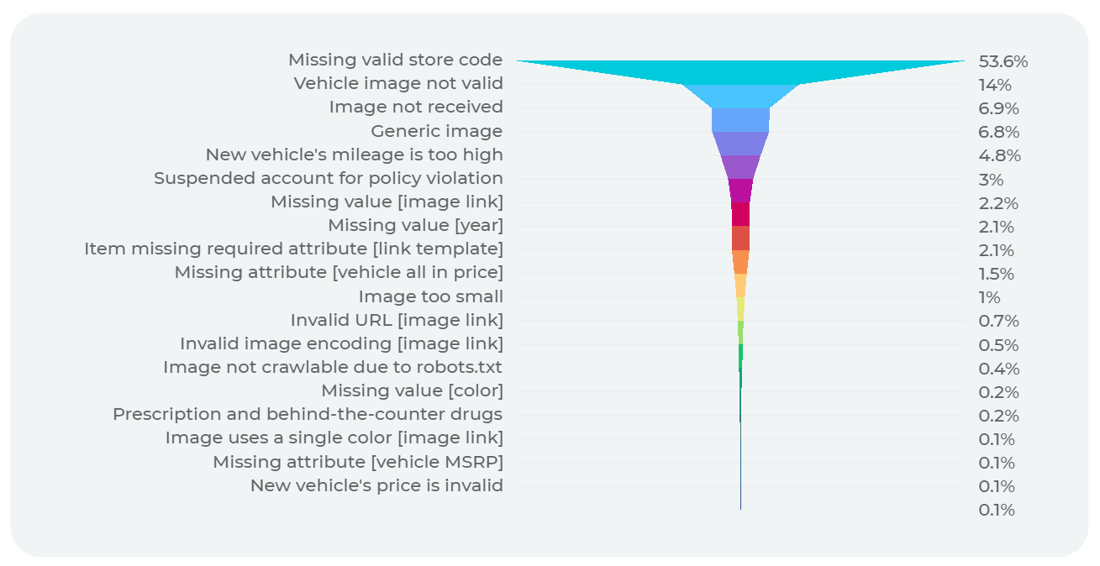
For our merchants, the most common error that caused products to be disapproved was far and above Missing valid store code, with nearly 54% of unlisted products carrying this error.
After this, the next most common errors we saw were Vehicle image not valid (14%), Image not received (7%), and Generic Image (7%). These fixable data errors prevent ads from showing and cost businesses substantial losses in revenue.
How do I fix these errors?
In general, all data feed errors can be avoided by carefully ensuring that the data you provide to Google complies with their policies and that assets meet their ad policy. Here, we are going to touch on the most common errors our customers have seen and go through what you can do to resolve the issue.
Missing valid store code
Google's Recommendation: How to fix: Missing valid store code
Our Advice: Our team has found the root cause of this error is a mismatch between the Google Business Profile (GBP) store code and the store code being sent in your feed. Tackle this by making sure the GBP store code matches the store code you are sending in the feed.
Pro tip: Make sure your store code does not start with 0.
Vehicle image not valid
Google's Recommendation: How to fix: Vehicle image not valid
Our Advice: We see this error appear when vehicle images include overlays that violate Google's image guidelines.
Tool Tip: dbaPlatform offers customers an image overlay removal tool that automatically brings photos within Google's guidelines.
Image not received
Google's Recommendation: How to fix: Image not retrieved (crawl rate too slow) or (crawl pending)
Our Advice: We see this error when an image in a feed has an incorrect attribute title. Ensuring these titles match the titles of your assets can help you easily avoid this error.
Generic Image
Google's Recommendation: How to fix: Generic images
Our Advice: Similar to previous errors, ensuring your feed images are photos of the related vehicle with no bold text or overlays can avoid this error.
Finding the time to address these issues can be a challenge for any business. All the while, as these products are unlisted, you are missing out on possible sales. Our team specializes in resolving these errors quickly and efficiently to make sure your products get the attention they deserve, and your team can focus on what you do best.